- 877-640-4152
- sales@tracerplus.com
- Blog
- Login
Open the registration form within the software you are attempting to register and enter your redemption link in the redemption link field. Click the Key button to complete the registration process.
For iOS devices simply enter your redemption link on the Splash screen and click the Go button.
You will need your Device ID for registering the mobile client license. For registering data syncing tools, you will need your PC ID. Select the product you are registering from the list below for additional instructions, including instructions on how to locate your Device or PC ID.
The registration process can be completed directly within the application using an internet connection. Simply enter the redemption codes you received after purchasing TracerPlus into the Redemption Code prompt on the registration dialog.
For iOS devices the first screen that appears after opening the application will prompt you for the redeem code. Enter it on this prompt and hit Go. You can also click the Scan QR Code link to scan the QR codes you received after purchasing TracerPlus.
If you do not have an active internet connection or would like to register your software manually, you can find the form here:
The registration process can be completed directly within the application using an internet connection. Enter the redemption codes you received after purchasing TracerPlus Connect into the Redemption Code prompt on the registration dialog.
If you do not have an active internet connection or would like to register your software manually, you can find the form here:
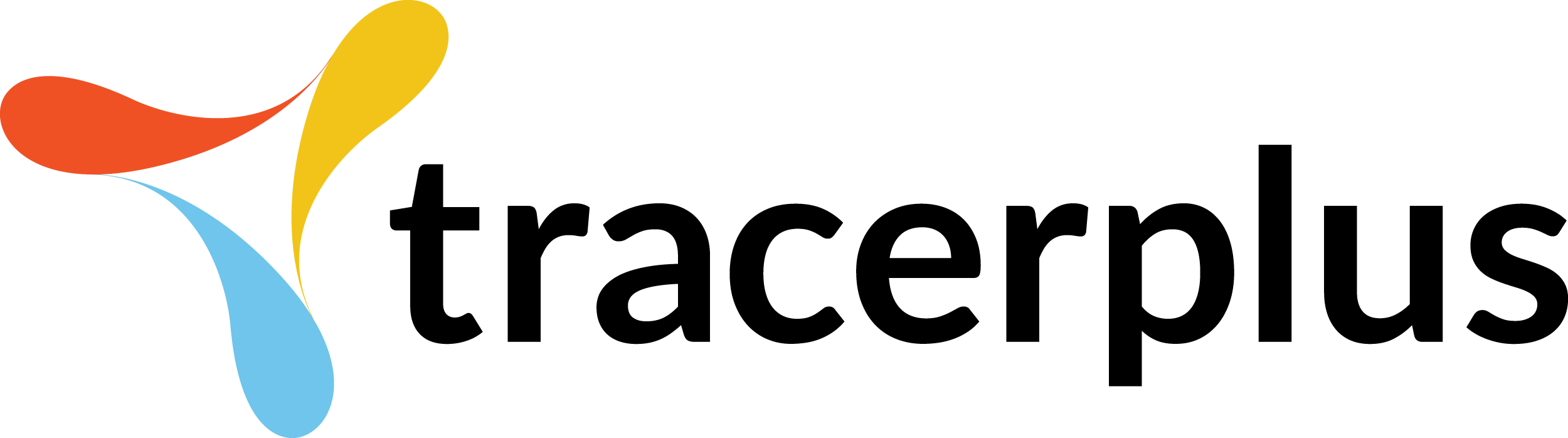
© 2000-2025 Portable Technology Solutions, LLC. All rights reserved. No images or content from this website may be used without prior written permission.