- 877-640-4152
- sales@tracerplus.com
- Blog
- Login
Here you will find all the resources you need to successfully create your enterprise data collection app.
Search the TracerPlus Knowledgebase to find answers to many commonly asked questions, resolve error messages and get in-depth info on some of the features TracerPlus offers.
Join our open forum of existing TracerPlus users and other individuals with experience in mobility. Browse for advice, opinions, reviews and answers to questions about TracerPlus.
Submit a Ticket to our Technical Support Department, or login to view existing tickets. You can also visit the main Support Portal for additional links and info.
Check out the few steps it takes to get up and running with your TracerPlus mobile application development.
Take a look at our huge library of pre recorded webinars and training videos to help you with your TracerPlus mobile application development.
Want to see the latest happenings at TracerPlus? Join one of our many webinars to find out.
Our online calendar will show you all of our upcoming events, webinars, and open offices.
Our in depth user guides review all of the technical detail of the TracerPlus development platform.
Get hands on training with one of our experienced technicians and learn to create the mobile app of your dreams.
Twice a week, every week, we here at PTS open our offices for our users. Join our Open Office Hour to ask your question live to one of our experienced mobility specialists.
Need extra help? Want to make sure you are always up to date with the latest versions of our software. Take a look at our support plans to get all of the extra help you need.
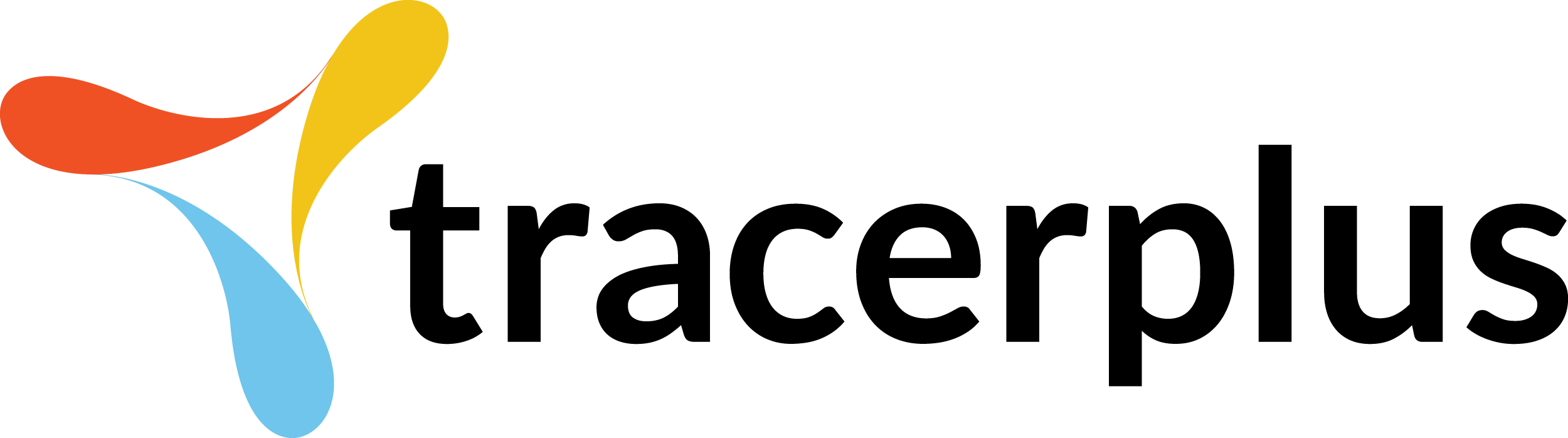
© 2000-2025 Portable Technology Solutions, LLC. All rights reserved. No images or content from this website may be used without prior written permission.