Registering Your Software
After purchase, you will receive a redemption link via email, you will need this redemption link to register your software.
SOFTWARE REGISTRATION
9.1 and later users with an internet connection:
Open the registration form within the software you are attempting to register and enter your redemption link in the redemption link field. Click the Key button to complete the registration process.
For iOS devices simply enter your redemption link on the Splash screen and click the Go button.
For earlier versions or no internet connection:
You will need your Device ID for registering the mobile client license. For registering data syncing tools, you will need your PC ID. Select the product you are registering from the list below for additional instructions, including instructions on how to locate your Device or PC ID.
Device Registration
FOR USERS WITH TRACERPLUS VERSION 9.1 OR LATER:
The registration process can be completed directly within the application using an internet connection. Simply enter the redemption codes you received after purchasing TracerPlus into the Redemption Code prompt on the registration dialog.
For iOS devices the first screen that appears after opening the application will prompt you for the redeem code. Enter it on this prompt and hit Go. You can also click the Scan QR Code link to scan the QR codes you received after purchasing TracerPlus.
If you do not have an active internet connection or would like to register your software manually, you can find the form here:
Instructions to Register TracerPlus:
- Install the trial version of TracerPlus on your mobile device.
- Select the appropriate mode from the TracerPlus splash screen (Professional or Standard). *Non iOS devices only.
- Click the Register button on the mobile device.
- A Device ID will appear. Enter this ID in the form below (exactly as it appears).
- Complete any additional information in the form below.
- Click Request Registration Code to submit your request.
- A registration code will be sent to the email address provided.
- Enter this code into the Code field on the Register TracerPlus screen on your device.
Connect Registration
For users with TracerPlus Connect version 9.1 or later:
The registration process can be completed directly within the application using an internet connection. Enter the redemption codes you received after purchasing TracerPlus Connect into the Redemption Code prompt on the registration dialog.
If you do not have an active internet connection or would like to register your software manually, you can find the form here:
Instructions to Register TracerPlus Connect:
- Install the trial version of TracerPlus Connect.
- Select Tools->Registration from the configuration screen menu.
- A PC ID will be displayed. Enter it in the form below (exactly as it appears).
- Complete any additional information in the form below.
- Click Request Registration Codeto submit your request.
- A registration code will be sent to the email address provided.
- Enter the Registration Code in the Registration Code field and click OK.